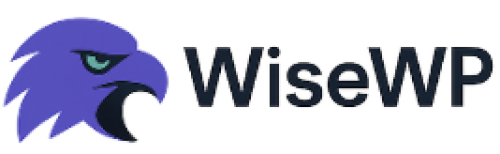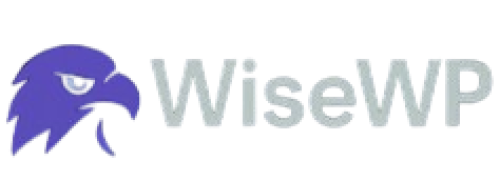How to Slash WordPress Load Time for Killer UX (No Plugins Needed)
Your WordPress site is dragging.
Visitors bounce faster than a bad check.
Google is slapping you with crap rankings.
Sound familiar?
You are not alone.
53% of mobile users ditch sites that take over 3 seconds to load.
That is your audience, your sales, your growth, well, gone.
Slow load times kill user experience (UX).
They tank your SEO.
They cost you money.
But you don’t need fancy plugins to fix it.
This guide has got you covered with practical, no-BS steps to make your WordPress site lightning-fast.
Let’s dive in and get your site moving.
Why WiseWP Hosting is Your Speed Foundation
Before we get to the nitty-gritty, let’s talk about the bedrock of speed: hosting.
A slow host is like running a race in flip-flops.
You are screwed before you start.
WiseWP.com offers dirt-cheap WordPress hosting that doesn’t skimp on performance.
Their servers are optimized for WordPress, with built-in caching and CDN integration.
It is like giving your site a turbo engine without breaking the bank.
Pair their hosting with the tips below, and you’re not just running; you are sprinting past competitors.
Check them out at WiseWP.com.
Now, let’s get to the good stuff.
Why Slow Load Times Hurt (And Why You Should Care)
Ever wait for a page to load and just give up?
Your visitors feel the same.
A 1-second delay can drop conversions by 7%.
Google’s Core Web Vitals punish slow sites.
Your bounce rate spikes, and your rankings sink.
Speed isn’t just a tech problem; it is a business problem.
Fix it, and you keep users happy, engaged, and spending.
Here’s how to do it without plugins.
1. Pick a Lightweight Theme for Faster Load Times
Your theme is the skeleton of your site.
A bulky one is like carrying a backpack full of bricks.
Heavy themes bloated with features slow everything down.
Pick a lean, mean theme built for speed.
- Choose minimal themes: Go for GeneratePress or Astra. They are lightweight and flexible.
- Avoid feature-heavy themes: Skip ones packed with sliders, animations, or bloated code.
- Test before committing: Use Google PageSpeed Insights to check theme performance.
My buddy Jake ran a blog with a fancy theme. Looked great, loaded like molasses. Switched to GeneratePress, and his load time dropped from 6 seconds to 2. Boom. More visitors, better rankings.
2. Optimize Images to Shrink Page Load Time
Images are often the biggest culprits.
Uncompressed, they are like stuffing your site with concrete.
Big files mean slow rendering and frustrated users.
- Compress images: Use tools like TinyPNG to cut file sizes by up to 75% without losing quality.
- Resize properly: Don’t upload a 4000px image for a 600px slot. Resize before uploading.
- Use modern formats: Switch to WebP for smaller files with no quality drop.
- Implement lazy loading: Add code to your theme’s functions.php to load images only when they’re visible.
Example: Sarah’s photography site was gorgeous, but took 8 seconds to load. She compressed her images and switched to WebP. Load time? Under 3 seconds. Visitors stayed, and her bookings doubled.
Quick Code for Lazy Loading:
Add this to your theme’s functions.php:
function add_lazy_loading($content) {
$content = str_replace('<img', '![]()
3. Minify CSS and JavaScript for Speedy Rendering
CSS and JavaScript files can bloat your site. Extra spaces, comments, and messy code add weight. Minifying strips that junk, making files leaner.
- Manually minify CSS: Use a free tool like minifier.org to remove spaces and comments.
- Combine files: Reduce HTTP requests by merging CSS or JS files into one.
- Defer non-critical JS: Add
defer to script tags so they load after the page renders.
- Inline critical CSS: Put above-the-fold CSS directly in your HTML head.
Pro Tip: Check your site with GTmetrix. It’ll show you which files are slowing you down.
I helped a client cut their CSS file from 200KB to 50KB by minifying and combining. Page load time dropped by a second. Small tweaks, big wins.
4. Implement Browser Caching to Cut Repeat Load Times
Every time someone visits, their browser reloads everything.
That is wasted time.
Browser caching stores static files locally, so returning visitors get instant loads.
- Set cache headers: Edit your .htaccess file to cache images, CSS, and JS for 1 month.
- Use expires headers: Tell browsers how long to keep files before refreshing.
- Test it: Use Pingdom to confirm your caching is working.
Sample .htaccess Code:
ExpiresActive On
ExpiresByType image/jpeg "access plus 1 month"
ExpiresByType text/css "access plus 1 month"
ExpiresByType application/javascript "access plus 1 month"
5. Reduce HTTP Requests for Faster Page Speed
Every file your site loads is an HTTP request.
More requests, more waiting. Cut them down to speed things up.
- Limit external scripts: Ditch third-party widgets like social media feeds or heavy analytics.
- Use CSS sprites: Combine multiple images into one to reduce requests.
- Show post excerpts: On archive pages, use excerpts instead of full posts to cut content load.
- Remove unused assets: Audit your site with Chrome DevTools to find and delete unused CSS/JS.
Example: A local bakery’s site had 50 HTTP requests from fonts, scripts, and images. We trimmed it to 20 by removing junk and using sprites. Load time went from 7 to 3 seconds.
6. Optimize Your Database to Boost Performance
Your WordPress database can get cluttered. Old revisions, spam comments, and trashed posts pile up. A lean database means faster queries and quicker loads.
- Clean up manually: Use phpMyAdmin to delete post revisions, spam comments, and transients.
- Limit revisions: Add this to wp-config.php:
define('WP_POST_REVISIONS', 3); to cap revisions.
- Optimize tables: Run
OPTIMIZE TABLE in phpMyAdmin to defragment tables.
- Backup first: Always back up your database before messing with it.
7. Use a Content Delivery Network (CDN) for Global Speed
Your server’s location matters. If it’s in New York and your visitor’s in Tokyo, they are waiting longer. A CDN stores your site’s files on servers worldwide, serving them from the closest one.
- Sign up for a free CDN: Cloudflare’s free plan is solid for small sites.
- Enable CDN for static files: Cache images, CSS, and JS for faster delivery.
- Check performance: Use IsItWP’s speed test to see the difference.
Tom’s travel blog had slow load times for European visitors. He added Cloudflare’s CDN, and global load times dropped from 5 seconds to 2. His bounce rate fell by 20%.
Read also: 9 Best WordPress Hosting for Large Websites
8. Disable Pingbacks and Trackbacks for Less Server Load
Pingbacks and trackbacks notify you when someone links to your site.
Sounds nice, but spammers abuse them, hammering your server. Turn them off to save resources.
- Go to Settings > Discussion: Uncheck “Allow link notifications from other blogs.”
- Check existing pingbacks: Delete old ones in your comments dashboard.
- Monitor performance: Use GTmetrix to confirm reduced server load.
Quick Win: A client’s site had 500 spam pingbacks slowing it down. Disabled them, deleted the junk, and server response time improved by 30%.
9. Upgrade Your Hosting for Better Server Response Time
Cheap shared hosting is like living in a crowded apartment. Too many sites, not enough resources. A fast host cuts server response time, boosting UX.
- Switch to managed hosting: WiseWP.com offers optimized servers for WordPress.
- Check server specs: Look for hosts with SSDs, LiteSpeed, or HTTP/2 support.
- Test TTFB: Use Pingdom to measure Time to First Byte (TTFB). Aim for under 200ms.
10. Prioritize Above-the-Fold Content for Perceived Speed
Users care about what they see first. Load that above-the-fold content fast, and your site feels snappy, even if the rest takes a second.
- Inline critical CSS: Add key styles directly to your HTML head.
- Defer non-essential JS: Load scripts after the main content renders.
- Test with tools: Google PageSpeed Insights flags above-the-fold issues.
This reminded me of a restaurant site I worked on.
It loaded a huge footer script first. Moved critical CSS inline, deferred the rest, and users saw the menu in 1 second instead of 3. Bookings spiked.
Wrapping It Up: Speed Equals Success
Slow WordPress sites bleed users and revenue.
Every second you shave off load time keeps visitors engaged.
Better UX means more clicks, more sales, more growth.
Start with a fast host like WiseWP.com.
Then tackle images, code, caching, and your database.
Test your site with GTmetrix or PageSpeed Insights after each change.
You’ll see the difference.
Your users will feel it.
Your business will thank you.
Got questions? Hit me up in the comments.
Let’s make your site stupid fast.
Read also: