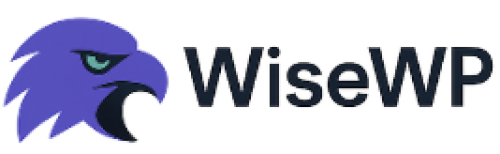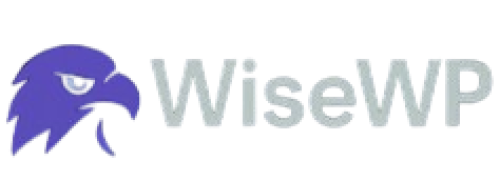Step-by-Step Domain Transfer Guide
You're staring at your domain registrar's dashboard. Your renewal price just doubled. Or maybe you found a better deal somewhere else. Or your current registrar's support is slower than a dial-up connection.
Whatever the reason, you need to move your domain. But here's what's running through your head: "What if I break my website? What if I lose emails? What if something goes wrong and my business disappears from the internet?"
I get it. Domain transfers feel like defusing a bomb. One wrong move and everything blows up.
But here's the truth: transferring a domain is way simpler than it looks. You just need the right steps. And that's exactly what we're covering today.
Why Smart Business Owners Transfer Their Domains to Better Registrars
Before we dive into the how, let's talk about the why. Because if you're paying $30/year for a domain when you could be paying $8, that's just stupid.
That's money you're literally throwing away.
WiseWP offers domains starting at prices that make other registrars look like highway robbery. When you're building a business, every dollar matters. The money you save on domain registration is money you can spend on ads, content, or actually growing your business.
Plus, when you work with a registrar that doesn't try to upsell you every five seconds, domain management becomes what it should be: simple and stress-free.
Now let's get into the actual transfer process.
Understanding Domain Transfers: What You're Actually Doing
A domain name transfer means moving your domain registration from one registrar to another. Think of it like changing banks. Your money (or in this case, your domain) moves to a new institution, but it's still yours.
The process can take anywhere from a few hours to up to 14 days, depending on several factors. But usually, it's done within 5-7 days.
Here's what's NOT happening: Your website doesn't move. Your hosting doesn't change. Your emails don't disappear.
The only thing changing is who manages your domain registration. That's it.
Before You Start: Domain Transfer Requirements and Eligibility
You can't just wake up and transfer your domain whenever you feel like it. There are rules.
The 60-Day Lock Rule
Domains must be registered for at least 60 days before they can be transferred, and you cannot transfer within 60 days of making changes to the registrant name, organization or email address.
This is ICANN's rule, not your registrar being difficult. If you just bought your domain or changed the owner information, you're waiting 60 days. No exceptions.
Your Domain Must Be Unlocked
Your domain transfer request will fail if the domain is currently locked. Most registrars lock domains by default to prevent unauthorized transfers. This is actually a good thing for security.
But when YOU want to transfer, you need to unlock it first. Go into your current registrar's dashboard and look for "domain lock" or "transfer lock." Turn it off.
Your Contact Information Must Be Current
During the transfer process, registrars need to communicate with the Registrant associated with the domain, especially when sending the EPP code and validation emails.
If your email address is wrong, you won't get the authorization codes. No codes = no transfer.
Update your WHOIS information before you start. Make sure the email address works. Check your spam folder religiously during the transfer.
Check Your Domain Status
Some domains can't be transferred:
- Domains in redemption period (after expiration)
- Domains involved in legal disputes
- Domains with unpaid bills
If your domain has already expired you have to renew it with your previous provider for one year, and then request the transfer. Yes, that sucks. But there's no way around it.
Step-by-Step: How to Transfer Your Domain Name to a New Registrar
Alright, let's do this.
Step 1: Choose Your New Domain Registrar
Not all registrars are created equal. Some charge you an arm and a leg for basic features. Others nickel-and-dime you with hidden fees.
Look for:
- Transparent pricing - No surprise charges
- Free WHOIS privacy - Your personal info stays private
- Decent support - You need help sometimes
- Easy management interface - Life's too short for complicated dashboards
Do your homework here. A few dollars saved with a terrible registrar isn't worth the headache.
Step 2: Unlock Your Domain at Your Current Registrar
Log into your current registrar. Find your domain management area. Look for "domain lock," "registrar lock," or "transfer lock." Disable it.
Different registrars put this in different places: Some hide it under security settings. Others put it right on the domain overview page.
If you can't find it, search their help docs or contact support. Don't skip this step. Your transfer will fail if the domain is locked.
Step 3: Get Your Authorization Code (EPP Code)
This is the key to your domain transfer. Also called an EPP code, transfer code, or auth code.
Still in your current registrar's dashboard, look for:
- "Authorization code"
- "EPP code"
- "Transfer code"
- "Auth code"
Click the button to generate or reveal it. Copy this code immediately. Save it somewhere safe.
If the wrong code is used or if no code is provided, the registry will reject the transfer. This code is usually a long string of letters and numbers. Don't try to memorize it. Copy and paste it every time.
Step 4: Initiate the Transfer at Your New Registrar
Go to your new registrar's website. Find their domain transfer section. Enter your domain name.
They'll ask for the authorization code. Paste it in. Don't type it. Don't trust your memory. Paste. It. In.
Most new registrars will check if your domain is eligible for transfer. If something's wrong (still locked, wrong auth code, within 60 days), they'll tell you now.
Step 5: Approve the Transfer Request
Here's where things get real. Your current registrar will send you an email asking if you really want to leave. Some registrars approve automatically. Others make you click a confirmation link.
Check your email. Check your spam folder. Seriously, these emails love hiding in spam.
The email will have a link or confirmation button. Click it within the timeframe they give you (usually 5-7 days).
Your old registrar might also send you an email. Some try to make you feel guilty. Some offer you a discount to stay. Some just ask for confirmation.
If you don't respond, the transfer auto-approves after 5 days usually. But why wait? Approve it and move on.
Step 6: Wait for the Transfer to Complete
Now you wait. This can take anywhere from a few hours to up to 14 days. Most transfers finish within 5-7 days.
During this time: Your website keeps working. Your emails keep working. Nothing breaks.
The transfer happens behind the scenes. You'll get an email when it's done.
Step 7: Verify Everything Works
Transfer complete? Time to check everything.
Check your domain settings:
- Log into your new registrar
- Verify the domain shows up in your account
- Check the expiration date (you usually get an extra year)
- Re-enable domain lock for security
Check your DNS settings: Verify your DNS records (A, MX, CNAME, TXT) and name servers in the domain panel to confirm the records propagated, check that pages load and email delivers, and confirm SSL is active.
Visit your website. Does it load? Send yourself a test email. Does it arrive?
If everything works, you're done. Congratulations.
Common Domain Transfer Mistakes (and How to Avoid Them)
Let's talk about what trips people up. Because knowing what NOT to do is just as important as knowing what to do.
Mistake #1: Not Checking the 60-Day Eligibility
You can't transfer a domain if:
- You registered it less than 60 days ago
- You transferred it less than 60 days ago
- You changed the registrant info less than 60 days ago
People skip this check and waste time initiating transfers that can't complete. Check your registration date first. Save yourself the hassle.
Mistake #2: Forgetting to Unlock the Domain
The transfer will fail if the domain is currently locked. This is the #1 reason transfers fail.
Go unlock your domain BEFORE you start the transfer process. Not during. Before.
Mistake #3: Using Outdated Contact Information
Your authorization code goes to the email address in your WHOIS record. Transfer approval emails go there too.
If that email is wrong, you're stuck. Update your contact info before you transfer. Use an email you actually check.
Mistake #4: Not Backing Up DNS Records
Most transfers maintain your DNS settings automatically. But "most" isn't "all."
Before you transfer, screenshot or write down:
- Your nameservers
- Your A records
- Your MX records
- Any CNAME records
- TXT records (especially for email verification)
If something breaks, you can fix it fast.
Mistake #5: Letting the Domain Expire During Transfer
Some people think "I'll just let it expire at the old registrar and register it fresh at the new one." Bad idea.
If your domain expires, you have to renew it with your previous provider for one year, and then request the transfer. You end up paying for two years instead of one.
Keep your domain active until the transfer completes.
Mistake #6: Not Checking Email for Approval Requests
Transfer approval emails look like spam. They come from weird addresses. They have generic subject lines.
Set up a filter for your domain name during the transfer period. Check your spam folder daily. Missing these emails delays your transfer by days.
Mistake #7: Transferring During Critical Business Periods
Don't transfer your domain the week before Black Friday. Don't transfer before a product launch. Don't transfer when you can't afford any downtime.
Pick a quiet period. When you have time to monitor the transfer. When a few hours of potential issues won't destroy your business.
What Happens to Your Website and Email During Domain Transfer?
Nothing. That's the answer most people want to hear.
Your website hosting is separate from your domain registration. Your domain is just the address. Your website content lives on your hosting server.
When you transfer domains, you're changing who manages the address book. Not moving the actual house.
Your website keeps working as long as your DNS settings stay the same. Your email keeps working as long as your MX records don't change.
The only time things break is if someone messes with the DNS settings. That's why you backed them up, right?
How Long Does a Domain Transfer Actually Take?
Here's the timeline:
Day 1: You initiate the transfer. Your new registrar sends a request to your old registrar.
Day 1-2: You should receive emails asking for confirmation. Check your inbox and spam folder. Approve the transfer from both registrars if needed.
Day 2-7: The transfer processes in the background. ICANN requires a minimum 5-day waiting period. Your old registrar can speed this up or let it run the full course.
Day 5-14: Transfer completes. Most finish around day 5-7. Some take the full 14 days if there are issues.
You'll get a confirmation email from your new registrar when it's done.
Domain Transfer Cost: What You Actually Pay
Most registrars charge you for one year of registration when you transfer. This isn't an extra fee. It adds a year to your domain's expiration date.
Example:
Your domain expires on January 1, 2026.
You transfer it in September 2025 and pay $10.
Now your domain expires on January 1, 2027.
You're paying for domain registration, not the transfer itself. The registration fee you pay when transferring extends your ownership of the domain for one year.
Some registrars sneak in extra fees:
- Transfer fees (separate from registration)
- WHOIS privacy fees
- DNS management fees
Read the fine print. Know what you're paying before you commit.
After Transfer: Setting Up Your Domain at the New Registrar
Transfer complete? Now set everything up properly.
Re-enable Domain Lock
Remember how you unlocked your domain to transfer it?
Lock it again.
This prevents unauthorized transfer attempts.
Go to your domain security settings. Turn on "registrar lock" or "transfer lock."
Enable WHOIS Privacy Protection
WHOIS privacy keeps your personal information off public databases. Without it, anyone can see your name, address, phone number, and email.
Most good registrars include this free.
Some charge for it. Either way, turn it on.
Set Up Auto-Renewal
Don't let your domain expire because you forgot to renew it.
Set up auto-renewal.
Use a credit card that won't expire soon.
Yes, you can turn this off later.
But expired domains cause massive headaches. Auto-renewal is insurance against your own forgetfulness.
Verify All DNS Records Are Correct
Run a DNS lookup to confirm the records propagated, check that pages load and email delivers, and confirm SSL is active.
Tools to check:
- whatsmydns.net (checks DNS propagation globally)
- mxtoolbox.com (checks email records)
- SSL Checker tools (verifies your security certificate)
If something's wrong, fix it now. Not three days from now when someone emails you saying your site is down.
Transferring Multiple Domains: Bulk Domain Transfer Tips
Got more than one domain to move? Here's how to do it without losing your sanity.
Create a spreadsheet:
- Column 1: Domain name
- Column 2: Authorization code
- Column 3: Expiration date
- Column 4: Transfer status
- Column 5: Notes
Do them in batches: Don't transfer 50 domains in one day. Do 5-10 at a time. Make sure each batch completes before starting the next.
Prioritize: Transfer your most important domains first. Your main business domain. Your email domain. Your high-traffic sites.
Keep nameservers consistent: If all your domains use the same hosting, verify the nameservers are recorded correctly. One wrong entry and that domain's website goes down.
When Domain Transfers Go Wrong: Troubleshooting Guide
Things don't always go smoothly. Here's how to fix common problems.
Transfer Denied by Current Registrar
Possible reasons:
- Domain is locked
- Within 60-day restriction period
- Unpaid bills at current registrar
- WHOIS privacy is hiding owner email
Fix: Contact your current registrar. Ask specifically why the transfer was denied. Fix the issue and try again.
Transfer Pending for Over 7 Days
Possible reasons:
- Waiting for approval email confirmation
- Old registrar is slow-walking the process
- DNS verification issues
Fix: Check your email for approval requests. Contact your new registrar to check status. Contact your old registrar and ask them to expedite.
Website Down After Transfer
Possible reason: DNS records weren't copied correctly.
Fix: Compare your DNS records at the new registrar to the backup you made (you made a backup, right?). Re-enter any missing records. DNS changes take up to 48 hours to propagate fully.
Email Stopped Working After Transfer
Possible reason: MX records are missing or incorrect.
Fix: Check your MX records in the new registrar's DNS settings. They should match your email provider's requirements exactly. If you use Gmail, Office 365, or another email service, check their documentation for the correct MX records.
Final Thoughts
Look, transferring a domain seems scary. I get it. Your entire online presence depends on that domain name.
But here's the reality: millions of domains get transferred every year. The process is standardized. The risks are minimal if you follow the steps.
The key is preparation:
- Check eligibility before you start
- Back up your DNS records
- Keep your contact info current
- Don't rush the process
Follow this guide step by step and your transfer will go smoothly. You'll save money. You'll have better service. And you'll wonder why you didn't do this sooner.
Your domain is too important to stay with a registrar that doesn't serve you well. Transfer it. Take control. And move forward.
Now stop overthinking it and go unlock that domain.
Read also: