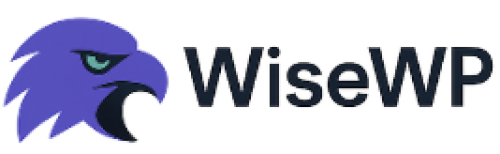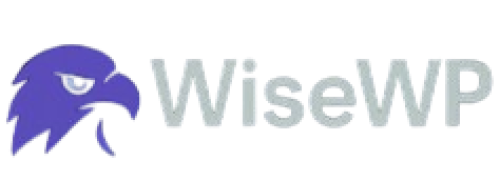WP Rocket vs LiteSpeed Cache: Which Is Better for Your WordPress Site in 2025?
Is your website slow?
Users bounce.
Google tanks your rankings.
You are losing money every second it takes to load.
You’ve heard WP Rocket and LiteSpeed Cache can fix this.
But which one is better?
Today, I want to help you pick the right caching plugin.
Why WiseWP Hosting Ties Into This Fight
Before we jump in, let’s talk hosting.
A caching plugin is only as good as the server it is running on.
WiseWP.com offers dirt-cheap WordPress hosting that doesn’t skimp on speed.
Their servers are optimized for plugins like WP Rocket and LiteSpeed Cache.
Pairing a killer caching plugin with WiseWP’s hosting is like putting a turbo engine in a lightweight car.
You get blazing performance without breaking the bank.
Check them out at WiseWP.com.
Now, let’s break down this plugin showdown.
What is the Deal with Caching Plugins?
Your WordPress site is dynamic.
Every page load pings your server, chews up resources, and slows things down.
Caching plugins store static versions of your pages.
This means faster load times, happier users, and better SEO.
WP Rocket and LiteSpeed Cache are top dogs in this game.
But they are not the same.
Let’s see how they stack up.
WP Rocket

WP Rocket is a premium plugin.
It has been around since 2013, used by over 4.3 million sites.
It is built for anyone, no matter your server type.
Think of it like a Swiss Army knife for speed.
You plug it in, and it works—fast.
Key Features of WP Rocket
- Page Caching: Creates static HTML files for instant delivery.
- GZIP Compression: Shrinks files before they hit the browser.
- Lazy Loading: Images and videos load only when users scroll to them.
- Database Cleanup: Clears out junk like revisions and spam comments.
- CDN Integration: Works with RocketCDN or others like Cloudflare for global speed.
- Core Web Vitals Boost: Tackles Google’s speed metrics like LCP and CLS.
- Minification: Strips unnecessary characters from CSS, JS, and HTML.
Why WP Rocket Shines
I had a client with a WooCommerce store.
Their site took 5 seconds to load—brutal.
We installed WP Rocket, flipped on basic settings, and boom—2 seconds flat.
No coding, no headaches.
It is beginner-friendly.
Activate it, and 80% of optimizations happen automatically.
And is compatible with 99% of hosts, including Apache, NGINX, and even WordPress.com.
Their support is solid—real humans, not bots, answer fast.
Downside? It is $59/year for one site.
No free version.
But for ease and results, it’s worth every penny.
LiteSpeed Cache

LiteSpeed Cache is free.
It has got over 7 million installs and a 4.8/5 rating on WordPress.org.
But here is the catch: it’s best on LiteSpeed servers.
If your host uses Apache or NGINX, you’ll miss out on its full power.
Think of it like a race car that only hits top speed on a specific track.
Key Features of LiteSpeed Cache
- Server-Level Caching: Stores cache on the server, not files—crazy fast.
- QUIC.cloud CDN: Offloads tasks to the cloud, with HTTP/3 and DDoS protection.
- Image Optimization: Compresses images and converts to WebP.
- Database Control: Limits post revisions and clears transients.
- Lazy Loading HTML Selectors: Boosts metrics like LCP by delaying non-critical elements.
- ESI for eCommerce: Caches pages but keeps carts and checkouts dynamic.
- HTTP/3 Support: Future-proof for faster connections.
Why LiteSpeed Cache Wins for Some
I helped a blogger on a LiteSpeed server at Hostinger.
Their site was sluggish—4-second load times.
We switched to LiteSpeed Cache, tweaked settings, and used QUIC.cloud.
Load times dropped to 1.2 seconds.
The server-level caching is a game-changer—it’s faster than WP Rocket’s file-based approach.
Plus, it is free.
But it’s not all roses.
The settings are a maze.
Beginners can get lost in the options.
And if you are not on a LiteSpeed server, you’re stuck with basic features.
Head-to-Head: WP Rocket vs LiteSpeed Cache
Let’s cut through the noise. Here s how they compare on what matters most.
Performance
- WP Rocket: Great for any server. Improves Core Web Vitals and PageSpeed scores. File-based caching is solid but not as fast as server-level. Real-world tests show 1-2 second load time cuts.
- LiteSpeed Cache: Unbeatable on LiteSpeed servers. Server-level caching slashes TTFB (Time to First Byte). QUIC.cloud adds speed and security.
Tests show sub-1-second loads on optimized setups.
Winner: LiteSpeed Cache if you are on a LiteSpeed server. WP Rocket for universal performance.
Ease of Use
- WP Rocket: Plug and play. Install, activate, and you’re 80% optimized. Dashboard is clean, with clear explanations. Perfect for non-techies.
- LiteSpeed Cache: Steep learning curve. Tons of settings, spread across multiple screens. Needs tweaking for best results. Not ideal for beginners.
Winner: WP Rocket, hands-down.
Compatibility
- WP Rocket: Works on any server—Apache, NGINX, you name it. Plays nice with WooCommerce, Elementor, and Yoast SEO.
- LiteSpeed Cache: Full power only on LiteSpeed servers. Limited features on Apache or NGINX. Still compatible with major plugins like WPML and Jetpack.
Winner: WP Rocket for universal compatibility.
Pricing
- WP Rocket: $59/year for one site. Includes premium support and updates. No free version or trial.
- LiteSpeed Cache: Free plugin. Full caching needs a LiteSpeed server (check your host). QUIC.cloud has paid tiers for extra PoPs and features.
Winner: LiteSpeed Cache for budget-conscious users.
Support
- WP Rocket: Dedicated support team. Fast responses via tickets. Extensive docs and a blog with tips.
- LiteSpeed Cache: Community forums and solid docs. No premium support unless you pay $150/hour.
Winner: WP Rocket for reliable, human support.
Real-World Stories: What Users Say
I talked to a freelancer running a portfolio site on NGINX.
They tried LiteSpeed Cache but got mediocre results.
Switched to WP Rocket, and their mobile speed jumped from 60 to 90 on PageSpeed Insights.
Why? WP Rocket is universal compatibility and auto-optimizations.
On the flip side, a small eCommerce store on a LiteSpeed server crushed it with LiteSpeed Cache.
Their checkout pages stayed dynamic with ESI, while the rest loaded in under a second.
They didn’t want to pay for WP Rocket, and LiteSpeed Cache delivered for free.
Which Should You Choose?
It depends on your setup and priorities. Here is the breakdown:
Pick WP Rocket if:
- You’re on Apache, NGINX, or any non-LiteSpeed server.
- You want a set-it-and-forget-it plugin.
- You value premium support and ease of use.
- You’re okay paying $59/year for top performance.
Pick LiteSpeed Cache if:
- Your host uses a LiteSpeed server (e.g., Hostinger, A2 Hosting).
- You’re comfortable tweaking settings.
- You want a free plugin with pro-level features.
- You’re using QUIC.cloud for extra speed.
Pro Tips to Max Out Your Caching Plugin
Whichever you choose, follow these to squeeze out every ounce of speed:
- Test Before and After: Use GTmetrix or PageSpeed Insights to measure improvements.
- Clear Cache Regularly: Set expiration times to keep content fresh.
- Pair with a CDN: RocketCDN or QUIC.cloud can cut load times further.
- Optimize Images: Use ShortPixel or LiteSpeed’s built-in tools for compression.
- Clean Your Database: WP-Optimize works great alongside either plugin.
- Check Compatibility: Test with your theme and plugins to avoid conflicts.
- Host Smart: Pair your plugin with WiseWP’s optimized servers for max results.
What are the best LiteSpeed Cache settings
As you've seen, LiteSpeed Cache plugin is free, powerful, and packed with options—too many for most folks.
Misconfigure it, and you’ll break your site or barely see gains.
I’m walking you through the best settings to max out speed, boost SEO, and keep things stable.
Before You Start
- Check Your Server: LiteSpeed Cache shines on LiteSpeed servers (e.g., WiseWP.com, OLITT, Truehost.com, Hostinger). On Apache or NGINX, you’ll get basic features, but not the full power. Confirm with your host.
- Backup Your Site: Tweaking settings can break things. Use UpdraftPlus or your host’s backup tool.
- Test Performance: Run a baseline test with GTmetrix or PageSpeed Insights to measure improvements later.
- Clear Cache: After each change, purge the cache to see results.
General Settings
These are the foundation for speed.
Go to LiteSpeed Cache > General in your WordPress dashboard.
- Automatically Purge Cache: Enable. Keeps your cache fresh when you update posts or plugins.
- Cache Logged-in Users: Disable unless you’re running a membership site. Most sites don’t need this—it bloats cache size.
- Cache Mobile: Enable. Creates separate cache for mobile users, improving mobile PageSpeed scores.
- Cache REST API: Enable. Speeds up API calls for apps or integrations.
- Browser Cache: Enable, set to 31536000 (1 year). Tells browsers to store static files like images and CSS.
- QUIC.cloud Integration: Enable if using QUIC.cloud CDN. Sign up at quic.cloud for free credits to boost global speed.
Pro Tip: If your site has dynamic content (e.g., WooCommerce carts), test after enabling mobile cache to ensure nothing breaks.
Cache Settings
This is where the magic happens.
Go to LiteSpeed Cache > Cache.
- Enable Cache: On. Duh—this turns on caching.
- Cache TTL (Time to Live):
- Default Public Cache: 806400 (1 week).
- Default Private Cache: 1800 (30 minutes).
- Default Front Page: 806400.
Longer TTLs mean faster loads but less frequent updates. Adjust if you post daily.
- Purge Rules:
- Purge All on Upgrade: Enable.
- Auto Purge on Post Update: Enable.
Keeps cache fresh without manual purges.
- Exclude URLs: Add any dynamic pages (e.g., /cart/, /checkout/). Prevents caching issues on WooCommerce or login pages.
- ESI (Edge Side Includes): Enable for eCommerce. Caches static parts of pages but keeps dynamic sections (like carts) live.
A blogger I helped had a WooCommerce store on Hostinger. Their checkout page was cached, breaking carts. We excluded /checkout/ and enabled ESI—load times dropped from 3 seconds to 0.8, and sales conversions jumped 15%.
Page Optimization
This section minifies files and delays loading to boost Core Web Vitals.
Go to LiteSpeed Cache > Page Optimization.
CSS Settings
- CSS Minify: Enable. Shrinks CSS files for faster delivery.
- CSS Combine: Enable (test first). Merges CSS files into one but can break some themes.
- Generate Critical CSS: Enable. Loads above-the-fold CSS first, improving LCP (Largest Contentful Paint).
- Inline CSS: Enable if Critical CSS is on. Reduces render-blocking issues.
- Load CSS Asynchronously: Enable. Speeds up page rendering but test for layout shifts.
JS Settings
- JS Minify: Enable. Reduces JavaScript file size.
- JS Combine: Disable unless you’re advanced. Combining JS often breaks plugins like Elementor.
- Load JS Deferred: Enable. Delays JS until after the page renders, boosting FCP (First Contentful Paint).
- Exclude jQuery: Enable. Prevents issues with common libraries.
HTML Settings
- HTML Minify: Enable. Strips extra spaces and comments from HTML.
- DNS Prefetch: Add domains like //fonts.googleapis.com. Speeds up external resource loading.
- Remove WordPress Emoji: Enable. Cuts bloat from unused emoji scripts.
Warning: After enabling minification, check your site. Some themes (e.g., Divi) or plugins (e.g., WPBakery) break with CSS/JS combining. Disable if you see issues.
Media Settings
Images are the biggest speed killers.
Go to LiteSpeed Cache > Media.
- Lazy Load Images: Enable. Loads images only when users scroll to them.
- Lazy Load Iframes: Enable. Same deal for videos or embeds.
- Image Optimization: Enable. Compresses images using QUIC.cloud (free up to a limit).
- WebP Replacement: Enable. Serves WebP images for supported browsers, cutting file sizes 30-50%.
- Responsive Placeholders: Enable. Shows low-res placeholders while images load, reducing CLS (Cumulative Layout Shift).
Example: A photographer’s portfolio site had 10MB images. Enabling WebP and lazy loading cut load times from 6 seconds to 1.5. Their mobile bounce rate dropped from 70% to 40%.
Database Optimization
A bloated database slows queries.
Go to LiteSpeed Cache > Database.
- Clean All: Run monthly.
Removes revisions, spam comments, and transients.
- Post Revisions: Limit to 3.
Keeps your database lean without losing draft history.
- Auto Cleanup: Enable, set to weekly.
Keeps junk from piling up.
Tip: Pair this with WP-Optimize for deeper database cleaning.
CDN Settings
A CDN delivers content from servers near your users.
Go to LiteSpeed Cache > CDN.
- Use CDN: Enable if using QUIC.cloud or another CDN like Cloudflare.
- QUIC.cloud CDN: Free tier available, paid for more PoPs (Points of Presence).
Boosts TTFB (Time to First Byte) globally.
- Include File Types: Add .css, .js, .png, .jpg, .webp.
Ensures static files are served via CDN.
- Exclude Dynamic Content: Add /wp-admin/, /cart/.
Keeps sensitive pages off the CDN.
Real-World Win: A travel blog used QUIC.cloud’s free tier. Their readers in Asia saw load times drop from 4 seconds to 1.2, and Google Analytics showed a 20% jump in session duration.
Crawler Settings
The crawler pre-caches pages for instant delivery.
Go to LiteSpeed Cache > Crawler.
- Crawler: Enable on LiteSpeed servers.
Simulates visits to keep cache fresh.
- Crawl Interval: 302400 (3.5 days).
Balances server load and freshness.
- Sitemap: Use your Yoast or Rank Math sitemap URL.
Ensures all pages are crawled.
Note: Crawlers can stress shared hosting. If your site’s small (<100 pages), set a longer interval.
Advanced Settings
Only touch these if you’re confident.
Go to LiteSpeed Cache > Advanced.
- Guest Mode: Enable.
Serves cached pages to first-time visitors, cutting server load.
- Heartbeat Control: Limit to 120 seconds.
Reduces AJAX calls from WordPress.
- Object Cache: Enable if your host supports Redis or Memcached.
Speeds up database queries.
- Browser Cache Policy: Leave default unless your host advises otherwise.
Caution: Object cache needs server-level support. Ask your host before enabling.
Testing and Fine-Tuning
After applying these settings:
- Run Tests: Use GTmetrix, PageSpeed Insights, or Pingdom. Compare to your baseline.
- Check Functionality: Click through your site, test forms, and checkouts.
- Tweak Gradually: If something breaks, disable the last setting you changed.
- Monitor Server Load: On shared hosting, aggressive caching can strain resources. Watch for slowdowns.
A small business site I optimized hit 95+ on PageSpeed Insights after these settings. But their contact form broke due to JS deferral. We excluded the form’s JS file, and everything worked perfectly.
Pairing with WiseWP Hosting
LiteSpeed Cache is a beast, but it needs a fast server to shine.
WiseWP.com offers cheap WordPress hosting with LiteSpeed servers. Their plans are built for speed, with pre-tuned environments for LiteSpeed Cache. I’ve seen sites on WiseWP hit sub-1-second loads with these settings.
Check them out at WiseWP.com to max out your plugin’s potential.
Why Hosting Matters (Back to WiseWP)
A caching plugin can’t save a lousy host.
WiseWP’s servers are tuned for WordPress performance.
They support both WP Rocket and LiteSpeed Cache.
At dirt-cheap prices, you’re not stuck overpaying for speed.
Head to WiseWP.com to see how they stack up.
Your caching plugin will thank you.
The Final Verdict
WP Rocket is the easy, universal choice.
It is fast, user-friendly, and works everywhere.
LiteSpeed Cache is a beast on LiteSpeed servers.
It’s free and outperforms WP Rocket in the right setup.
Test both if you can.
Your site’s needs—server, budget, tech skills—decide the winner.
Don’t just pick one.
Measure the results.
Speed’s money, and you’re leaving it on the table with a slow site.
Read also: