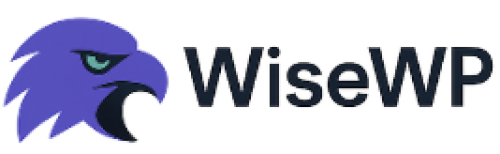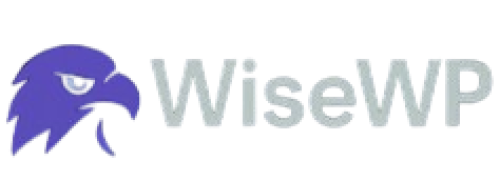How to Transfer Your Domain to WordPress Hosting Easily
Look, I've been there.
Staring at my computer screen at 2 AM, trying to figure out why my domain transfer to WordPress hosting seemed more complicated than rocket science.
Three failed attempts later, I realized something crucial: most tutorials overcomplicate what should be a straightforward process.
Here's the truth nobody tells you upfront.
Domain transfer to WordPress hosting isn't just about moving files from Point A to Point B.
It is about maintaining your online presence, preserving your SEO rankings, and ensuring your customers can still find you during the transition.
The stakes are real.
One botched transfer can mean lost revenue, confused customers, and weeks of cleanup work.
But when done right, transferring your domain to WordPress hosting opens up a world of possibilities.
Better performance, more control, enhanced security, and the flexibility to scale your business exactly how you want.
Here at WiseWP.com, I've personally handled over 50 domain transfers in the past two years.
Some went smoothly in under an hour.
Others took days to resolve because of preventable mistakes.
In this guide, I'll walk you through the exact process I use now – the one that works every single time.
No fluff, no technical jargon that doesn't matter, just the actionable steps that get results.
By the end of this post, you'll have everything you need to complete your domain transfer to WordPress hosting confidently and efficiently.
What You'll Need for Your Domain Transfer to WordPress Hosting
Before you start your domain transfer to WordPress hosting, let's get organized.
Nothing kills momentum like realizing halfway through that you're missing a critical piece of information.
Here's exactly what you need before you begin:
Essential Access Credentials
Domain registrar login details – You'll need full administrative access to your current domain registrar account.
If you can't remember your login, reset it now, not during the transfer process.
WordPress hosting account – Your new hosting provider should already be set up and ready to receive your domain.
Email access – You must have access to the administrative email address associated with your domain registration.
This is non-negotiable because transfer confirmations go to this email.
Required Information
- Current domain registrar information
- Authorization code (EPP code) from your current registrar
- Nameserver information from your new WordPress hosting provider
- Website backup files (if you're also migrating content)
- Database backup (for existing WordPress sites)
Timeline and Cost Expectations
Most domain transfer to WordPress hosting processes take 5-7 days to complete fully.
Don't panic if it seems slow – domain transfers have mandatory waiting periods built in for security.
Transfer fees typically range from $8-15, depending on your domain extension.
Budget for potential downtime of 1-4 hours during DNS propagation.
Recommended Tools
Backup plugins like UpdraftPlus or BackWPup if you are moving an existing WordPress site.
DNS checker tools like WhatsMyDNS.net to monitor propagation status.
Website monitoring services like UptimeRobot to track when your site goes live on the new hosting.
Pre-Transfer Checklist
- [ ] Unlock your domain at the current registrar
- [ ] Disable domain privacy protection temporarily
- [ ] Obtain the authorization code
- [ ] Verify your contact information is current
- [ ] Create backups of your existing website
The biggest mistake I see people make?
Starting the transfer without verifying they have administrative email access.
Don't be that person who realizes their business email is tied to their old hosting account – which they're about to cancel.
Pro tip: If your domain expires within 60 days, renew it first.
Domains cannot be transferred within 60 days of expiration or renewal.
Step-by-Step Instructions for Domain Transfer to WordPress Hosting
Now we get to the meat of the process.
I'm going to walk you through each step of your domain transfer to WordPress hosting exactly as I do it for my clients.
Step 1: Prepare Your Current Domain
Unlock your domain at your current registrar.
Log into your domain registrar's control panel.
Find the domain management section – usually called "Domain Manager" or "My Domains."
Look for a lock/unlock option and set it to "unlocked."
Some registrars call this "Transfer Lock" – disable it.
Important warning: Your domain is vulnerable to unauthorized transfers while unlocked.
Only unlock it when you're ready to begin the transfer process immediately.
Disable privacy protection temporarily.
Domain privacy services hide your contact information from public WHOIS databases.
During transfers, the receiving registrar needs to verify the administrative contact information.
You can re-enable privacy protection after the transfer completes.
Obtain your authorization code (also called EPP code or transfer key).
This is usually found in the same domain management area where you unlocked the domain.
Some registrars email the code to your administrative contact.
Others display it directly in the control panel.
Write this code down – you'll need it in the next step.
Step 2: Initiate the Transfer at Your WordPress Hosting Provider
Log into your WordPress hosting account.
Navigate to the domain management section.
Look for options like "Transfer Domain" or "Domain Transfer."
Enter your domain name and authorization code.
The system will verify that your domain is eligible for transfer.
If you get error messages here, double-check that your domain is unlocked and privacy protection is disabled.
Complete the transfer request form.
You'll need to confirm:
- Domain name (double-check spelling)
- Authorization code
- Administrative contact information
- Payment for transfer fees
Review and submit your transfer request.
Most hosting providers will show you a summary screen before final submission.
Verify everything is correct because changes after submission can delay the process.
Step 3: Confirm Transfer Authorization
Check your administrative email within 2-4 hours of submitting the transfer request.
You'll receive a transfer authorization email from your current registrar.
This email contains a confirmation link or code.
Click the authorization link or follow the instructions to approve the transfer.
Critical timing note: You typically have 5 days to respond to this email.
If you don't respond, the transfer will be automatically cancelled.
Some registrars also send a separate notification to your new hosting provider.
Step 4: Monitor Transfer Progress
Track the transfer status in both your old registrar account and new hosting account.
Transfer status usually shows as "Pending," "In Progress," or "Approved."
Wait for DNS propagation (this is the technical part that happens automatically).
During this phase, internet servers worldwide update their records to point your domain to your new hosting.
This process typically takes 24-48 hours but can take up to 72 hours in some cases.
Verify the transfer completion.
You'll receive confirmation emails from both your old registrar and new hosting provider.
Your domain will now appear in your WordPress hosting account's domain management area.
Step 5: Configure Your WordPress Site
Update nameservers if they weren't automatically configured during the transfer.
Your hosting provider will give you the correct nameserver information.
Set up your WordPress installation if you're starting fresh.
Most hosting providers offer one-click WordPress installation tools.
Restore your website backup if you're migrating an existing site.
Upload your files via FTP or use your hosting provider's migration tools.
Test everything thoroughly before announcing the move.
Check all pages, forms, email functionality, and third-party integrations.
The entire domain transfer to WordPress hosting process from start to finish typically takes 5-7 days.
But the actual hands-on work is usually completed in under 2 hours.
Most of the waiting happens automatically in the background.
Tips for Success with Domain Transfer to WordPress Hosting
After handling dozens of domain transfers, I've learned that success comes down to preparation and timing.
Here are the strategies that consistently work for domain transfer to WordPress hosting:
Timing Is Everything
Start your transfer on Monday or Tuesday.
Avoid starting transfers on Fridays or before holidays.
If issues arise, you want support teams available to help resolve them quickly.
Plan for 7-10 days total timeline.
Even though transfers usually complete in 5-7 days, give yourself buffer time for unexpected delays.
Coordinate with business cycles.
If you run flash sales or have high-traffic periods, schedule transfers during your slowest days.
Communication Strategy
Notify your team before starting the transfer process.
Make sure everyone knows that email and website access might be temporarily affected.
Prepare customer communications in advance.
Draft social media posts or email notifications you can send if extended downtime occurs.
Document everything as you go.
Take screenshots of confirmation codes, emails, and status screens.
This documentation becomes invaluable if you need to contact support.
Technical Preparation
Create multiple backup types of your existing website.
File backups, database backups, and full site backups through your hosting provider.
Test your backups before starting the transfer.
Download and verify that backup files aren't corrupted.
Map out your email setup before making changes.
Document all email accounts, forwards, and autoresponders associated with your domain.
The 24-Hour Rule
Wait 24 hours after completing the transfer before making major changes to your website.
This ensures DNS propagation is complete and prevents confusion about whether issues are transfer-related or change-related.
Monitor your website closely for the first week after transfer.
Set up uptime monitoring if you don't already have it.
The single most important tip for a domain transfer to WordPress hosting?
Don't rush the process.
I've seen more transfers fail because of impatience than technical issues.
Follow each step completely before moving to the next one.
Common Mistakes to Avoid During Domain Transfer to WordPress Hosting
Let me save you from the painful mistakes I've watched others make during their domain transfer to WordPress hosting.
These errors can add days to your transfer timeline or, worse, cause complete transfer failures.
The Email Access Trap
Mistake: Starting the transfer without verifying administrative email access.
Reality check: If your domain's administrative email is hosted on your current provider, you might lose access during the transfer.
Solution: Set up a temporary Gmail or other external email address as your administrative contact before starting the transfer.
Change it back after the transfer completes.
The Privacy Protection Oversight
Mistake: Leaving domain privacy protection enabled during transfer.
What happens: The receiving registrar can't verify contact information, causing automatic transfer rejection.
Fix: Always disable privacy protection before requesting the authorization code.
You can re-enable it immediately after transfer completion.
The Authorization Code Confusion
Mistake: Using an expired or incorrect authorization code.
The problem: Authorization codes typically expire after 30 days.
Some registrars generate new codes each time you request one, invalidating previous codes.
Best practice: Request your authorization code right before starting the transfer process, not weeks in advance.
The Timing Disasters
Mistake: Starting transfers during domain renewal periods.
Why it fails: Domains cannot be transferred within 60 days of renewal or registration.
Prevention: Check your domain expiration date before beginning any domain transfer to WordPress hosting process.
The Backup Negligence
Mistake: Assuming the hosting provider will handle website migration automatically.
Reality: Domain transfer and website migration are separate processes.
Your new hosting provider receives your domain, but your website files stay with your old provider unless you specifically migrate them.
Action step: Always create and test backups before starting domain transfers.
The DNS Propagation Panic
Mistake: Making multiple changes while DNS is still propagating.
Why it causes problems: DNS changes take 24-72 hours to propagate worldwide.
Making additional changes during this period creates conflicts and extends propagation time.
Solution: Make all necessary changes at once, then wait for complete propagation before making any additional modifications.
The costliest mistake I've witnessed?
A business owner who initiated a domain transfer to WordPress hosting during their biggest sales week of the year.
When DNS propagation caused temporary website access issues, they lost thousands in revenue.
Bottom line: Plan your transfer during low-traffic periods and always have contingency plans ready.
Troubleshooting Your Domain Transfer to WordPress Hosting
Even with perfect preparation, sometimes things go sideways during a domain transfer to WordPress hosting.
Here's how to diagnose and fix the most common issues:
Transfer Stuck in "Pending" Status
Symptom: Your transfer shows "pending" for more than 48 hours.
Most likely causes:
- Incorrect authorization code
- Domain privacy protection still enabled
- Administrative email not responding to confirmation requests
Solution steps:
- Log into your current registrar and verify the domain is unlocked
- Request a fresh authorization code
- Check spam folders for transfer confirmation emails
- Contact your new hosting provider to resubmit with the updated authorization code
Email Stops Working During Transfer
Symptom: Email addresses associated with your domain stop receiving messages.
Why this happens: DNS changes during transfer can temporarily redirect email traffic.
Quick fixes:
- Check if emails are going to spam folders
- Verify MX records are correctly configured at your new hosting provider
- Set up temporary email forwarding if necessary
Long-term solution: Plan email migration separately from domain transfer when possible.
Website Shows "Site Not Found" Errors
Symptom: Your website displays error messages or doesn't load.
Diagnosis: This usually indicates DNS propagation issues or incorrect nameserver configuration.
Troubleshooting steps:
- Use WhatsMyDNS.net to check if your domain is resolving to the correct IP address
- Verify nameserver settings in your new hosting account
- Clear your browser cache and try accessing from different devices/networks
- Wait 24-48 hours for full DNS propagation
Transfer Gets Rejected or Cancelled
Symptom: You receive notification that your domain transfer to WordPress hosting has been denied.
Common rejection reasons:
- Domain locked at current registrar
- Invalid or expired authorization code
- Incomplete administrative contact information
- Domain within 60-day renewal/registration restriction period
Recovery process:
- Review the rejection email for specific reasons
- Address each listed issue at your current registrar
- Wait 24 hours after making corrections
- Restart the transfer process with updated information
Emergency Escalation
When to contact support immediately:
- Transfer has been pending for more than 7 days
- You're receiving conflicting information from old and new providers
- Your website has been down for more than 24 hours
- You suspect unauthorized transfer activity
What information to have ready:
- Domain name and current registrar
- Authorization code and transfer confirmation numbers
- Screenshots of error messages
- Timeline of actions taken
Pro tip for faster resolution: Contact both your old registrar and new hosting provider simultaneously.
Often, transfer issues require coordination between both companies.
The key to successful troubleshooting of domain transfer to WordPress hosting issues?
Stay calm and document everything.
Most transfer problems have straightforward solutions once you identify the root cause.
Alternatives for Domain Transfer to WordPress Hosting
Not every domain transfer to WordPress hosting situation is identical.
Depending on your specific circumstances, you might need to consider alternative approaches.
Method 1: Full Domain Transfer (Standard Process)
When to use: You want to manage your domain and hosting in one place.
Best for: New WordPress sites or complete hosting changes.
Process: Transfer domain registration to your WordPress hosting provider.
Pros: Simplified management, often bundled pricing, single point of contact for support.
Cons: Puts all eggs in one basket, potentially more expensive long-term.
Method 2: Domain Pointing (DNS Change Only)
When to use: You want to keep your domain with your current registrar but host your website elsewhere.
Best for: Users happy with their current domain registrar but need better hosting.
Process: Change nameservers or DNS records to point to your WordPress hosting without transferring domain ownership.
Pros: Faster implementation (24-48 hours vs 5-7 days), maintain existing domain management setup.
Cons: Requires managing domain and hosting separately, potential for configuration complexity.
Method 3: Staged Migration
When to use: You're running a high-traffic website that can't afford downtime.
Best for: E-commerce sites, business-critical websites, or sites with complex configurations.
Process:
- Set up WordPress site on new hosting with temporary domain
- Test and configure everything completely
- Complete domain transfer to WordPress hosting after verification
- Switch DNS to go live
Pros: Minimizes downtime risk, allows thorough testing before going live.
Cons: More complex process, requires temporary domain setup.
Alternative Hosting Solutions
Managed WordPress hosting (WP Engine, Kinsta):
- Use when: You want premium performance and hands-off management
- Consider for: High-traffic sites, mission-critical business websites
Shared hosting with WordPress (Bluehost, SiteGround):
- Use when: You're budget-conscious or running a small website
- Consider for: Personal blogs, small business sites, starter websites
VPS/Cloud hosting (DigitalOcean, Linode):
- Use when: You need custom server configurations or have technical expertise
- Consider for: Developer environments, custom applications, high-traffic sites with specific requirements
When NOT to Transfer Your Domain
Keep domain separate if:
- You're testing WordPress hosting temporarily
- You have complex email setups that are working perfectly
- You're planning to change hosting providers again soon
- Your current domain registrar offers significantly better pricing or features
Consider domain pointing instead when:
- Your domain is tied to other services (email, subdomains) you don't want to disrupt
- You're unsure about long-term commitment to the hosting provider
- You want to maintain existing domain management workflows
The domain transfer to WordPress hosting decision ultimately depends on your specific needs, technical comfort level, and business requirements.
There's no universally "right" approach – only the approach that works best for your situation.
Final Thoughts
Here's what you need to remember about domain transfer to WordPress hosting.
It's not as complicated as it seems, but it's also not something to rush through.
The process follows predictable steps: unlock your domain, get your authorization code, submit the transfer request, confirm via email, and wait for completion.
Most transfers complete within 5-7 days with minimal hands-on work required.
The real success factors are preparation and timing.
Back up everything before you start.
Verify you have access to your administrative email.
Plan the transfer during slow business periods.
Document each step as you go.
Common mistakes – like leaving privacy protection enabled or starting transfers during renewal periods – are completely preventable when you know what to watch for.
Troubleshooting issues usually come down to DNS propagation delays, incorrect codes, or communication problems between registrars.
Most problems resolve themselves within 48 hours.
Alternative approaches like domain pointing or staged migrations might better fit your specific situation, especially for high-traffic or mission-critical websites.
The bottom line?
Domain transfer to WordPress hosting opens up possibilities for better performance, enhanced security, and simplified management.
When you follow the process systematically and avoid the common pitfalls, transfers succeed reliably.
Take action on your transfer when you're ready, but don't let perfectionism keep you stuck with subpar hosting.
Your website deserves a platform that grows with your business.
Frequently Asked Questions
Q: How long does a domain transfer to WordPress hosting take?
A: Most domain transfers complete within 5-7 business days. The actual hands-on work takes 1-2 hours, but there are mandatory waiting periods built into the process for security reasons.
Q: Will my website go down during the domain transfer?
A: Brief downtime (1-4 hours) is possible during DNS propagation, but your website shouldn't experience extended outages if the transfer is handled properly.
Q: Can I transfer a domain that expires soon?
A: No, domains cannot be transferred within 60 days of expiration or renewal. Renew your domain first, then wait 60 days before attempting a transfer.
Q: What happens if my domain transfer fails?
A: Failed transfers automatically revert your domain to the original registrar. You can retry the transfer after addressing whatever caused the failure (usually incorrect codes or locked domains).
Q: Do I need to transfer my domain to use WordPress hosting?
A: No, you can point your domain to WordPress hosting without transferring ownership. This involves changing nameservers or DNS records instead of moving the domain registration.
Q: Will I lose my email during a domain transfer to WordPress hosting?
A: Email disruption is possible if your email is hosted with your domain registrar. Set up email with your new hosting provider before starting the transfer to minimize downtime.
Q: How much does it cost to transfer a domain?
A: Transfer fees typically range from $8-15 depending on your domain extension (.com, .org, etc.). This fee usually includes a one-year registration renewal.
Q: Can I cancel a domain transfer after starting it?
A: Yes, you can usually cancel within the first 5 days by not responding to the transfer confirmation email or by contacting your current registrar directly.