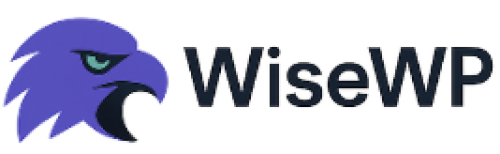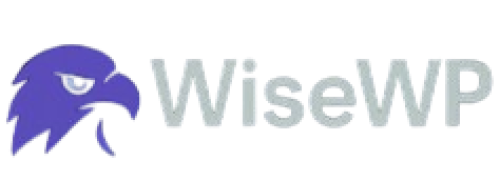8 Tips to Skyrocket Your WordPress Site Performance Instantly
Your WordPress site is slow.
Visitors bounce before your page even loads.
Google’s ranking you lower because of it.
Sound familiar?
You are not alone.
Most site owners stress about speed but don’t know where to start.
A sluggish site kills conversions, tanks SEO, and frustrates users.
But you don’t need to be a tech wizard to fix it.
These 8 tips will make your WordPress site scream—fast.
Why WiseWP.com Is Your Secret Weapon for Speed
Imagine trying to win a race with a rusty bike.
That is your WordPress site on cheap, overcrowded hosting.
You need a lean, mean speed machine.
Enter WiseWP.com, the cheapest WordPress hosting provider that doesn’t skimp on performance.
Their servers are optimized for WordPress, with built-in caching and lightning-fast load times.
Think of it like upgrading to a Ferrari for the price of a used Honda.
A fast site starts with great hosting, and WiseWP delivers without breaking the bank.
Now, let’s get to the tips that’ll make your site fly.
Tip 1: Choose a Lightweight Theme for Instant Speed Gains
Heavy themes are like packing your car with bricks before a race.
They bloat your site with code, slowing it down.
A lightweight theme cuts the fat and boosts performance.
- Pick a minimal theme: Astra or GeneratePress load in under a second.
- Avoid feature-bloated themes: Sliders, animations, and widgets kill speed.
- Test before you commit: Run a demo through Google PageSpeed Insights.
I once worked with a client whose site took 7 seconds to load.
Their theme had every bell and whistle—sliders, pop-ups, you name it. We switched to Astra, and the load time dropped to 1.2 seconds.
Same content, better theme, instant win.
Tip 2: Optimize Images Without Losing Quality
Images are the biggest culprits for slow sites. Uncompressed, they’re like trying to shove a couch through a straw. Optimize them, and your site breathes easier.
- Use compression tools: Smush or ShortPixel shrink files without blurry results.
- Serve next-gen formats: WebP images load faster than JPEGs.
- Enable lazy loading: Only load images when users scroll to them.
A friend ran a travel blog with stunning photos.
Her site was gorgeous but crawled at 9 seconds per page.
We compressed her images with Smush and enabled lazy loading.
Load time? Sliced to 2 seconds.
Her visitors stopped bouncing, and her rankings climbed.
Tip 3: Use a Caching Plugin to Slash Load Times
Caching is like pre-cooking meals for the week.
Your site serves static pages instead of rebuilding them every time. This cuts server strain and speeds things up.
- Install a caching plugin: WP Rocket or LiteSpeed Cache are top picks.
- Enable browser caching: Store files on users’ devices for faster return visits.
- Set up page caching: Serve preloaded pages to new visitors.
I saw a WooCommerce store go from 6 seconds to under 1 second. They installed WP Rocket and tweaked a few settings.
No coding, no hassle, just a faster site. Caching is non-negotiable if you want speed.
Read also: How to Slash WordPress Load Time for Killer UX (No Plugins Needed)
Tip 4: Upgrade to the Latest PHP Version
Old PHP versions are like running Windows XP in 2025. They are slow, outdated, and drag your site down.
Newer versions, like PHP 8.3, are up to 42% faster.
- Check your PHP version: Use the Version Info plugin to see what you’re running.
- Update via hosting panel: Most hosts, like WiseWP, make this a one-click job.
- Test after upgrading: Ensure plugins play nice with the new version.
A client’s site was stuck on PHP 5.6.
It loaded like molasses.
We upgraded to PHP 8.2, and the site felt like it had rocket fuel.
If your host won’t update PHP, ditch them for WiseWP.
Tip 5: Minify CSS, JavaScript, and HTML
Unminified code is like sending a novel when a text will do. It bloats your site and slows down rendering. Minifying strips unnecessary characters for leaner files.
- Use a plugin: Autoptimize or WP Rocket handles this automatically.
- Combine files: Reduce server requests by merging CSS and JS files.
- Remove unused code: Eliminate bloat from themes or plugins.
I helped a blogger whose site had 50+ CSS files.
It was a mess.
We used Autoptimize to minify and combine them.
Load time went from 5 seconds to 1.8.
Clean code, happy site.
Tip 6: Leverage a Content Delivery Network (CDN)
Your server’s location matters. If it’s in New York and your visitor’s in Sydney, your site lags. A CDN stores your site on servers worldwide for faster delivery.
- Choose a reliable CDN: Cloudflare or StackPath are solid options.
- Enable CDN for static files: Images, CSS, and JS load from the closest server.
- Monitor performance: Use Pingdom to track CDN impact.
A small e-commerce site I worked on had global customers.
Their server was in the US, so overseas visitors waited forever.
We set up Cloudflare’s free CDN.
Load times dropped by 50% for international users.
CDNs are a game-changer.
Read also: 7 Best WordPress Hosting with CDN for Lightning-Fast Sites
Tip 7: Clean Up Your Database Regularly
Your database is like a closet.
It gets cluttered with revisions, spam comments, and trashed posts. A bloated database slows your site to a crawl.
- Use a cleanup plugin: WP-Optimize or WP-Sweep clears the junk.
- Limit post revisions: Cap them at 3–5 in your wp-config.php file.
- Schedule regular cleanups: Automate maintenance monthly.
A client’s site had 10,000 post revisions.
No wonder it took 8 seconds to load.
We ran WP-Optimize, and the database shrank by 70%.
Load time? Down to 2.5 seconds.
Keep your database lean.
Tip 8: Limit Plugins to the Essentials
Plugins are like apps on your phone.
Too many, and everything slows down. Poorly coded ones are even worse.
- Audit your plugins: Deactivate and delete unused ones.
- Choose lightweight alternatives: Swap heavy plugins for leaner options.
- Test plugin impact: Use Query Monitor to spot resource hogs.
I once saw a site with 40 plugins. It was a nightmare—10-second load times. We cut it down to 12 essentials and replaced a few heavy ones.
The site loaded in 1.5 seconds. Less is more with plugins.
Read also: 8 Best Hosting for WordPress eCommerce Sites in 2025
Wrap-Up: Speed Is Your Superpower
A slow WordPress site is a losing bet.
It drives away visitors, tanks your rankings, and costs you money.
These 8 tips are your playbook to fix it—fast.
Start with WiseWP’s affordable, speed-optimized hosting.
Then tackle themes, images, caching, and the rest.
Test your site with Google PageSpeed Insights before and after.
You’ll see the difference.
Don’t wait.
Your audience won’t.
Read also: